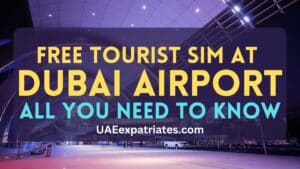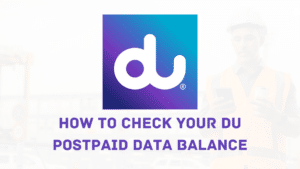If you’re an Etisalat WiFi user and want to change your password, you’re in the right place. In this article, we will provide step-by-step instructions on how to change your Etisalat WiFi password to keep your network secure and protect your personal information. We will also discuss why it’s important to regularly change your password and provide some best practices for choosing a strong, unique password. So read on to learn how to change your Etisalat WiFi password in just a few simple steps.
How to change the Etisalat WiFi password
- First, make sure that you are connected to your WiFi network.
- Open a web browser on your device and type in the default IP address for your router in the address bar. This is typically something like 192.168.1.1.
- Enter the username and password for your router. If you’ve never changed the default login credentials, they can typically be found on the back or bottom of your router; by default, the user name and password are likely admin and admin.
- Once logged in, look for the “WiFi” or “Wireless” settings page. This is usually located in the “Advanced” or “Configuration” section of the router’s settings.
- On the WiFi settings page, you should see an option to change your WiFi password. Enter your new password in the designated field, making sure to use a strong and unique password that is not easily guessable.
- Save your changes and exit the router’s settings.
- On your device, disconnect from the old WiFi network and reconnect using the new password.
- Test your connection to ensure that your new password is working correctly.
- If you encounter any issues or have any questions, consult the documentation for your router or contact the manufacturer for assistance.
How to factory reset Etisalat Router
To reset your Etisalat router password, follow these steps:
- Locate the “Reset” button on your router. This is usually a tiny, recessed button that can be pressed using a paperclip or other thin object.
- Press and hold the “Reset” button for 10-15 seconds or until the lights on the router start flashing.
- Release the button and wait for the router to restart. This can take a few minutes.
Once your router restarted, you can access it with the default credentials and WiFi password, which mentioned on the back of the device
Why you should change your WiFi password frequently
Changing your WiFi password on a regular basis is important for several reasons. First, it helps to keep your network and personal information secure. A strong, unique password is more difficult for hackers to guess or crack, protecting you from potential security threats. In addition, regularly changing your password helps to prevent unauthorized access to your network, which can lead to bandwidth theft or other issues. Furthermore, if you have shared your password with others in the past, changing it regularly ensures they no longer have access to your network. Regularly changing your WiFi password is a simple but effective way to protect your network and personal information.
Tips for creating a strong password
Here are some tips for creating a strong, unique password for your WiFi network:

- Use a combination of letters, numbers, and special characters, such as !, #, and &. Avoid using common words or phrases, as these can be easily guessed or cracked by hackers.
- Make your password at least 8-12 characters long. The longer the password, the more secure it will be.
- Avoid using personal information, such as your name, address, or birthdate, in your password. This information can be easily obtained by hackers and used to guess your password.
- Avoid using the same password for multiple accounts or services. If one of your accounts is compromised, this could put all of your other accounts at risk.
- Use a password manager to store and manage your passwords. This can help you create strong, unique passwords for all your accounts and services and ensure that they are securely stored.
- Regularly change your password, especially if you suspect it may have been compromised. This will help to keep your network and personal information secure.
- If you have trouble remembering complex passwords, consider using a mnemonic device, such as a phrase or song lyric, to help you remember them. Just make sure that it is not easily guessable.
Conclusion
Changing your Etisalat WiFi password is a simple but important step to keep your network and personal information secure. By following the steps outlined in this article, you can easily change your password and protect yourself from potential security threats. Remember to choose a strong, unique password and change it to keep your network secure regularly. By taking these precautions, you can enjoy the convenience and benefits of Etisalat WiFi without worrying about security.
Also Read: